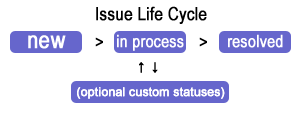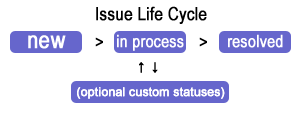View Ticket
This page displays a ticket.
Ticket buttons
Buttons on the top of the page are used to change the status of the ticket. Note: the buttons displayed are permission
dependent and ticket-status dependent.
-
Takeover - take up the ticket. Status will turn to 'In process' and you
will become an 'assigned to' manager.
-
Close - close the ticket. The ticket status will change to 'Resolved'.
-
Re-open - restore a 'resolved' ticket back to 'in-process'.
-
Delete - pressing this button deletes the ticket
Advanced toolbar:
- Edit - change ticket's subject and body
- Delete - delete the ticket
- Spam - delete the ticket and change the submitter user
- Forward - send an email about this ticket
- Print - print the ticket
- Clone - duplicate the ticket
- Close as duplicate - closes the ticket and links it to another duplicate ticket
- Publish to KB - create a KB-article from this ticket
- Publish to KB for techs only - create a KB-article visible to "agents" only
- Merge - merges a ticket with another ticket
- Link - "links" this tickets to another "related" ticket
Ticket details
This area on the right shows various ticket properties:
- Status ("new", "in-process" or "resolved")
- From - ticket originator
- Ticket category & priority
- Ticket date - date & time when an ticket was created
- Assigned to - technician who handles the ticket
- Hours spent - time spent to handle the ticket (the field is editable for technicians and administrators)
- Start date - date & time when the ticket was "taken" by a technician (or had been assigned to one)
- Close date - date & time when the ticket was closed
Message log
Holds the conversation between the ticket submitter and the help desk team (so-called
"comments") along with all system events and status changes of the ticket.
Works like a discussion forum.
When someone posts a message into the log, the message is being emailed to the
ticket followers aka "subscribers". By default, ticket followers are: the ticket submitter, and the "assigned-to" person.
A technician or an administrator can add one or more followers to a ticket.
Also, any user who post a message can address to particular recipients, rather than all followers.
A "technician" can also mention other technicians via @-symbol when writing a reply. This will add the mentioned user to ticket subscribers so they will receive an email notification.
When typing a response to a ticket, you can use Ctrl+, (control + comma) to bring up the "Canned responses" dropdown, or Ctrl+. (control + dot) for the "Knowledge Base" dropdown - to insert a canned response or a KB article respectively.
Ticket life-cycle
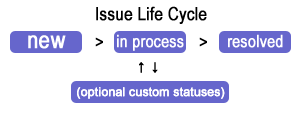
← help contents | Helpdesk website